Michi Assistant Guide for content creators
Nimbu's built-in AI assistant, Michi, helps you brainstorm and create learning content effortlessly. You can access Michi from the Pre-Training, Learning Resources, and Assessment/Observation pages.
The core objective of this tool is to streamline the content creation workflow and enhance the production of effective learning materials, ensuring consistency and quality across all Nimbu offerings
In this article, we will cover the following points.
How to Use Michi for Brainstorming
- Open the AI Assistant: On the top right of the Pre-Training, Learning Resources, or Assessment/Observation pages, click the AI mascot icon to open Michi Assistant modal.
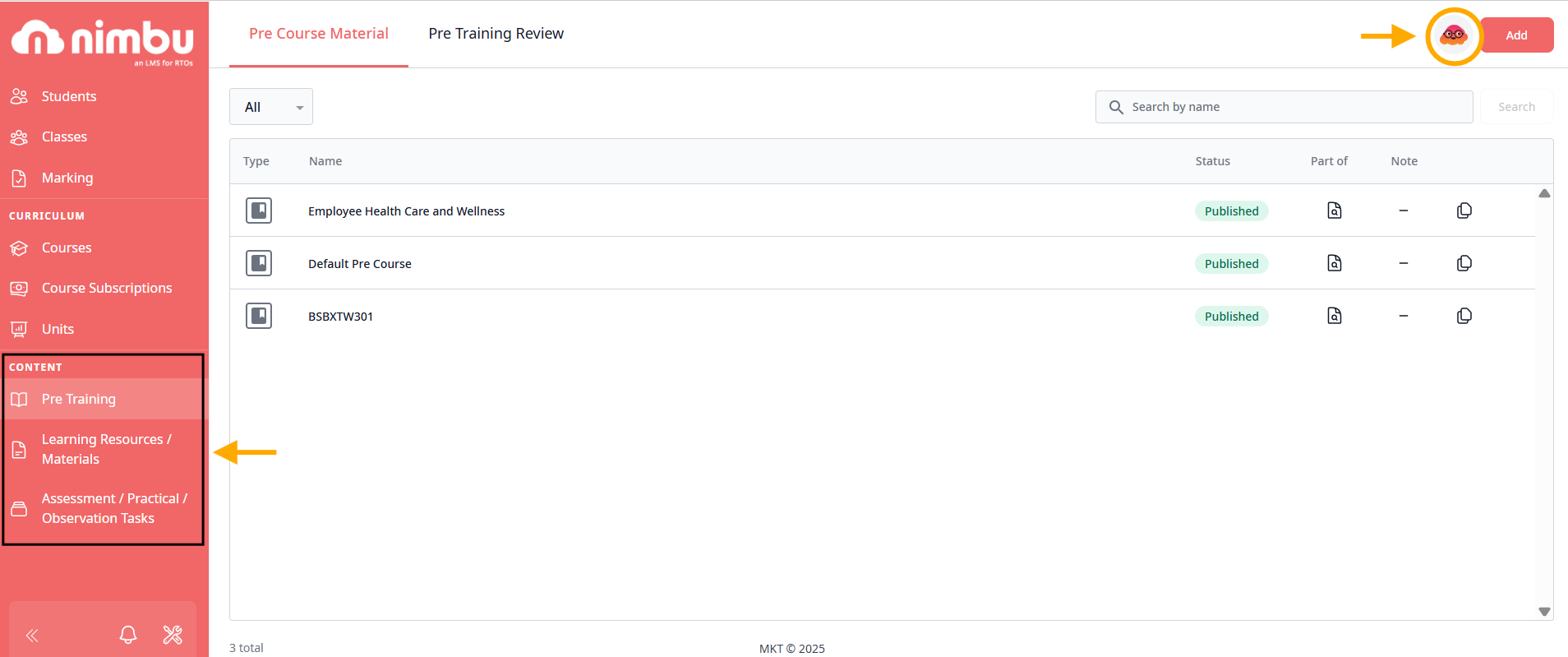
The modal displays the options: Brainstorm and Import data
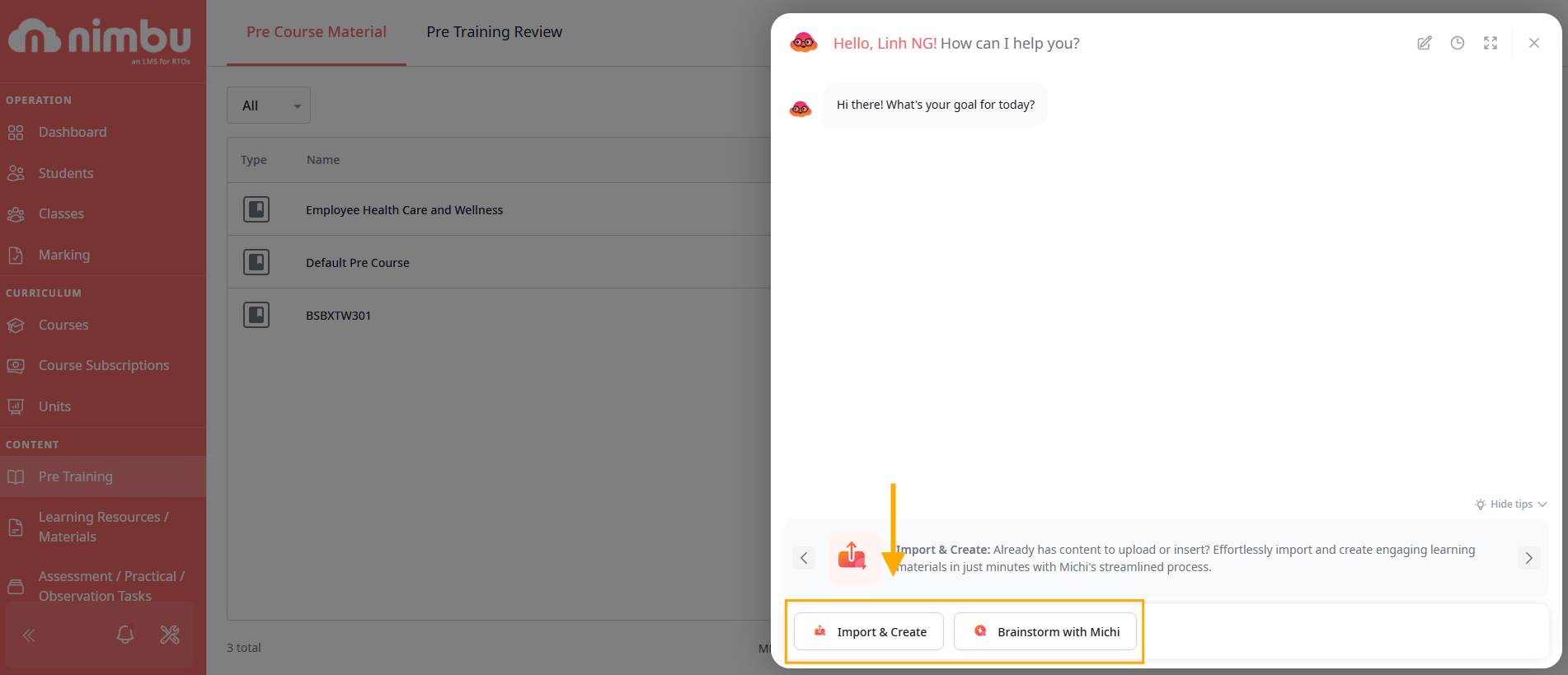
- Brainstorm Function: The Brainstorm function is designed for generating new content ideas and concepts from a blank slate.
- Process: Selecting 'Brainstorm' opens a new, dedicated chat section where users can interact with the AI to develop ideas and content outlines.
- Chat Actions: Users can easily Copy/Paste content into the chat and Copy/Paste the Michi's response for external use.
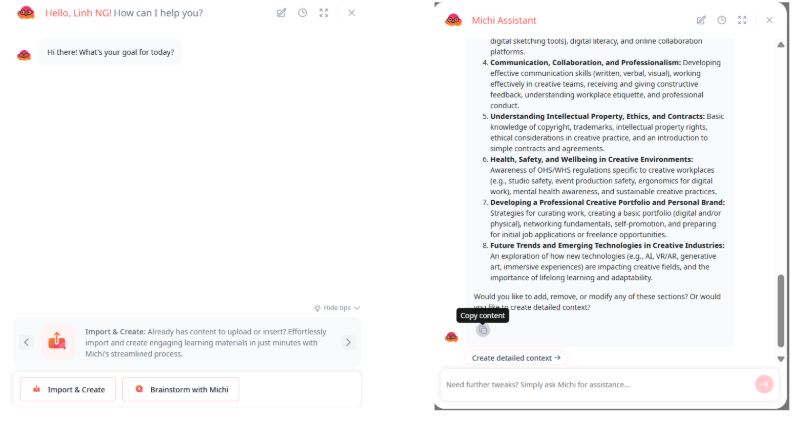
- Generating Context: Once idea generation is complete, the user can prompt Michi to generate a Context based on the last response. This step is critical for ensuring the subsequent content remains aligned with the user's intent, preventing the generation of irrelevant or incorrect information. Users can always refine the Context until it meets their specific criteria.
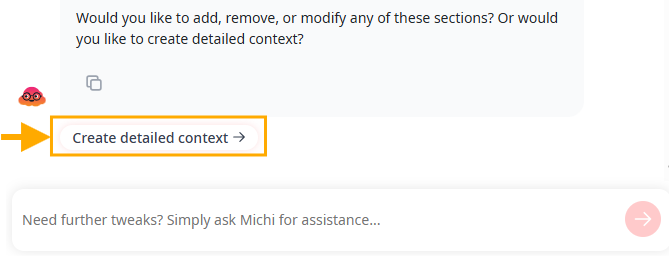
- After the Context is finalised, the user can proceed to content creation
- Import Function: The Import function allows Content Editors to quickly leverage existing documentation and media to establish a strong context
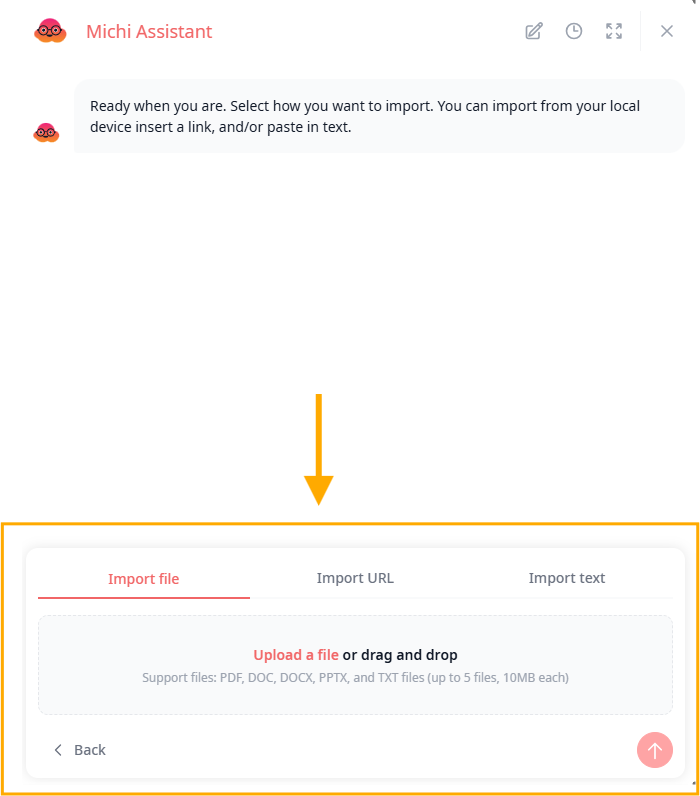
- Function: This core feature allows the user to upload a document and instruct the AI to read and analyse it.
- Supported Formats and Limits:
- Documents: Michi supports PDF, DOC, PPTX, and TXT. Users can upload up to 5 files, with a maximum size of 10MB each (a total capacity of up to 50MB).
- External Links: Michi also supports URLs from websites or videos (e.g., YouTube with an available transcript).
- Direct Text: Users can directly import text up to 5,000 words for analysis.
- Context Generation: Michi Assistant will thoroughly read the provided materials and automatically generate a Context containing the core information extracted from the source materials.
How to refine and create content with Michi Assistant
Once the Context is finalised by clicking into Finish Brainstorming & Analyse Content this is where Content Editors review and transform it into learning content within the Nimbu platform.
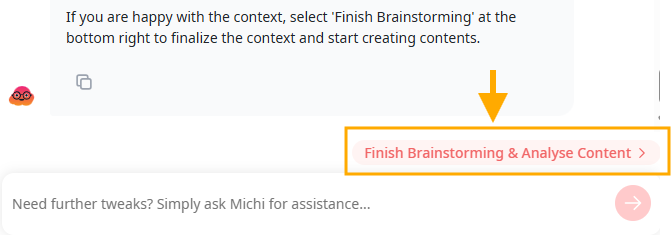
- Select Content: The user clicks "Select Content" to choose the desired content item.
- Assessment: A task or assignment allowing trainers to mark, test, and evaluate if a student has met the unit/topic criteria.
- Observation: A content type allowing trainers to keep track of student progress through live observation.
- Pre-Training Review (PTR): A test that can be added to a course for students to take before a class, helping trainers understand student knowledge levels.
- Quiz: A test that can be added to a unit for students to take as a required test or as practice to enhance knowledge of a specific topic.
- Article: A learning material.
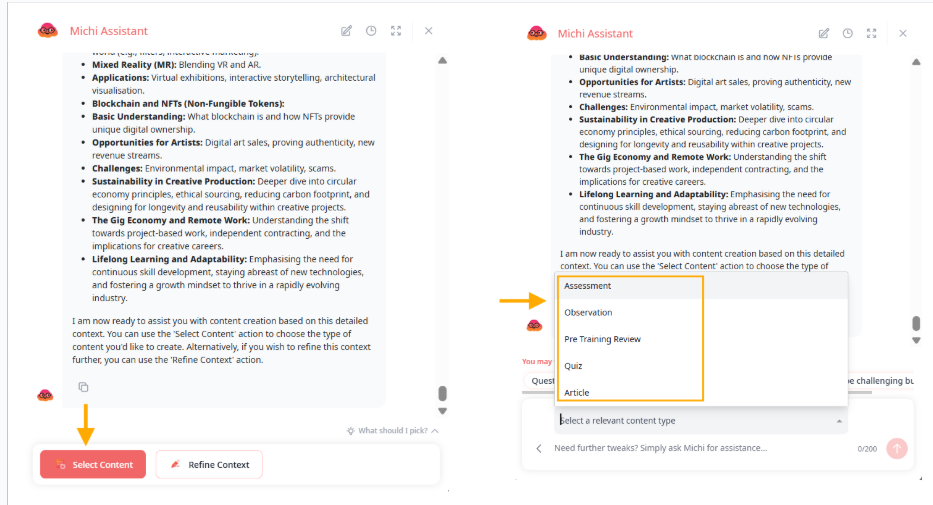
The user picks a content type from the list and can enter additional requirements.
- Review: After sending the type and requirement, Michi responds with the content title and generated information. The user can review it and use the Refine Content button if further adjustments are needed.

- Application: When the AI delivers the final version, the user clicks the 'Apply & Create' button. This action applies the content to the selected type and immediately redirects the user to the Content Editor page for manual adjustments.
- Note: Content is not created or saved in Nimbu until the user clicks the 'Save as Draft' or 'Publish' button on the Content Editor page.
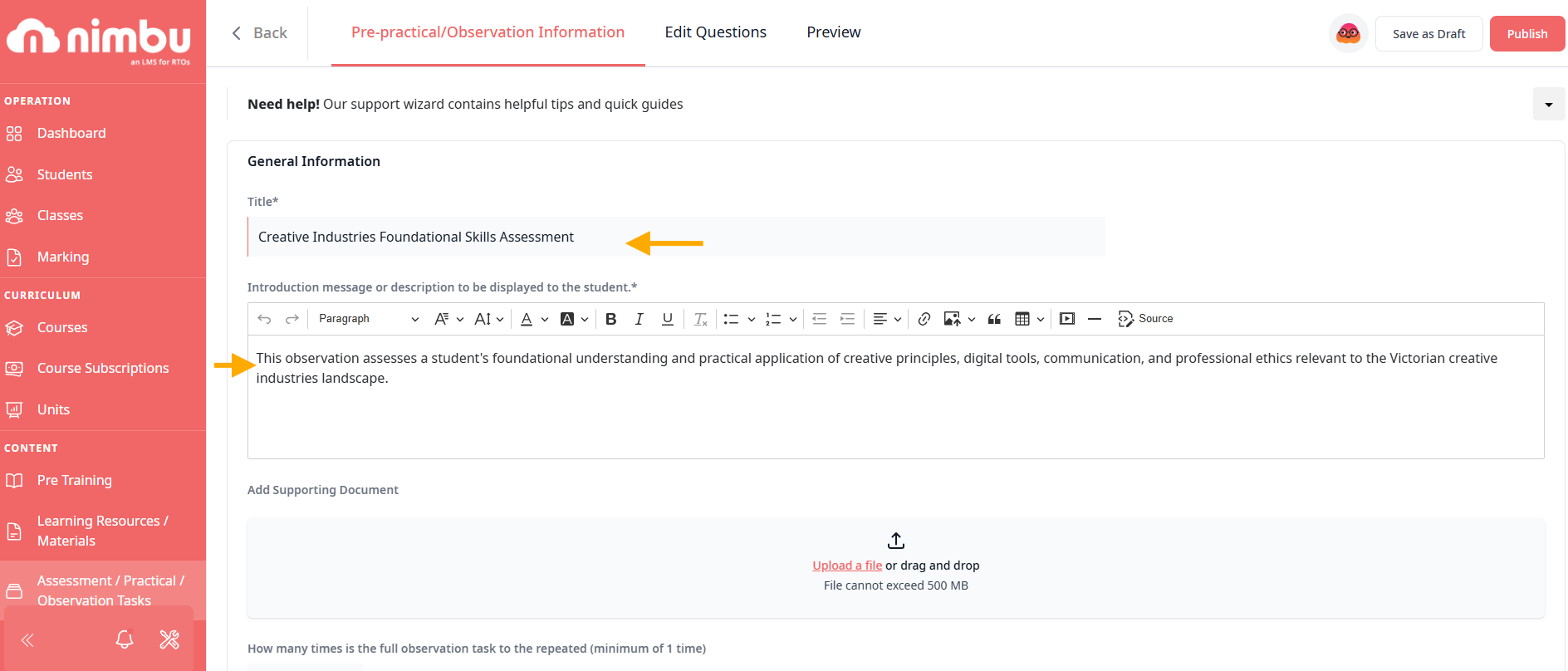
Chat History Management
Content Editors can effectively manage and revisit their saved Michi Assistant sessions with Chat History at top right corner. Each chat is automatically saved to history when the user starts the Brainstorm function or reaches the 'Review Context' step in the Import file function
Michi saves your chat history, which you can access from the sidebar.
- Access & Resume Old Chats: Your latest chat will be displayed first in the history. You can click on any chat to view its content.
- Rename Chats: To rename a chat, click the pencil icon and select "Rename." A modal will appear where you can enter a new name.
- Delete Chats: To delete a chat, select "Delete" from the trash icon. The system will ask for confirmation before permanently deleting the chat
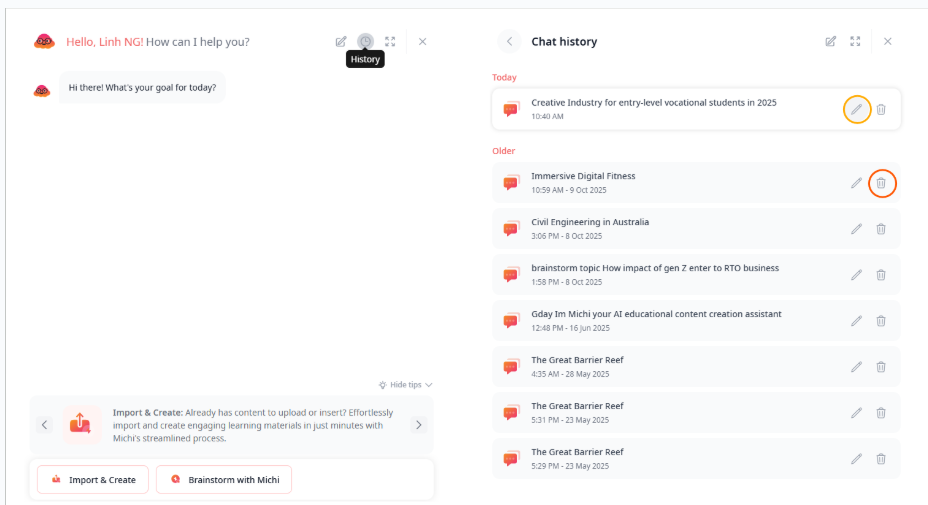
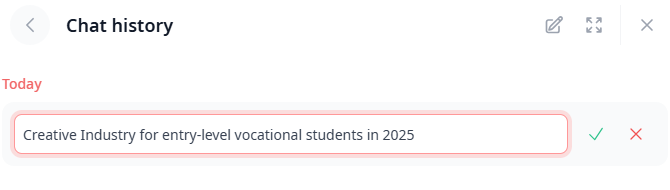
If you have any further questions about adding or editing pre training reviews, please don't hesitate to contact us. Our support team will happily assist you with all your concerns.
