How to configure Question Sets
A Question Sets is a powerful tool that allows you to group multiple questions under a single heading, creating a structured and cohesive activity. This is particularly useful for things like multi-part assessments, pre-training reviews, or any time you need to organise related questions
In this article, we will cover the following points.
The steps for setting up question sets
Step 1 - Navigate to the Content activity - Pre Training Review to add the question.
- Click the "Add Question" button.
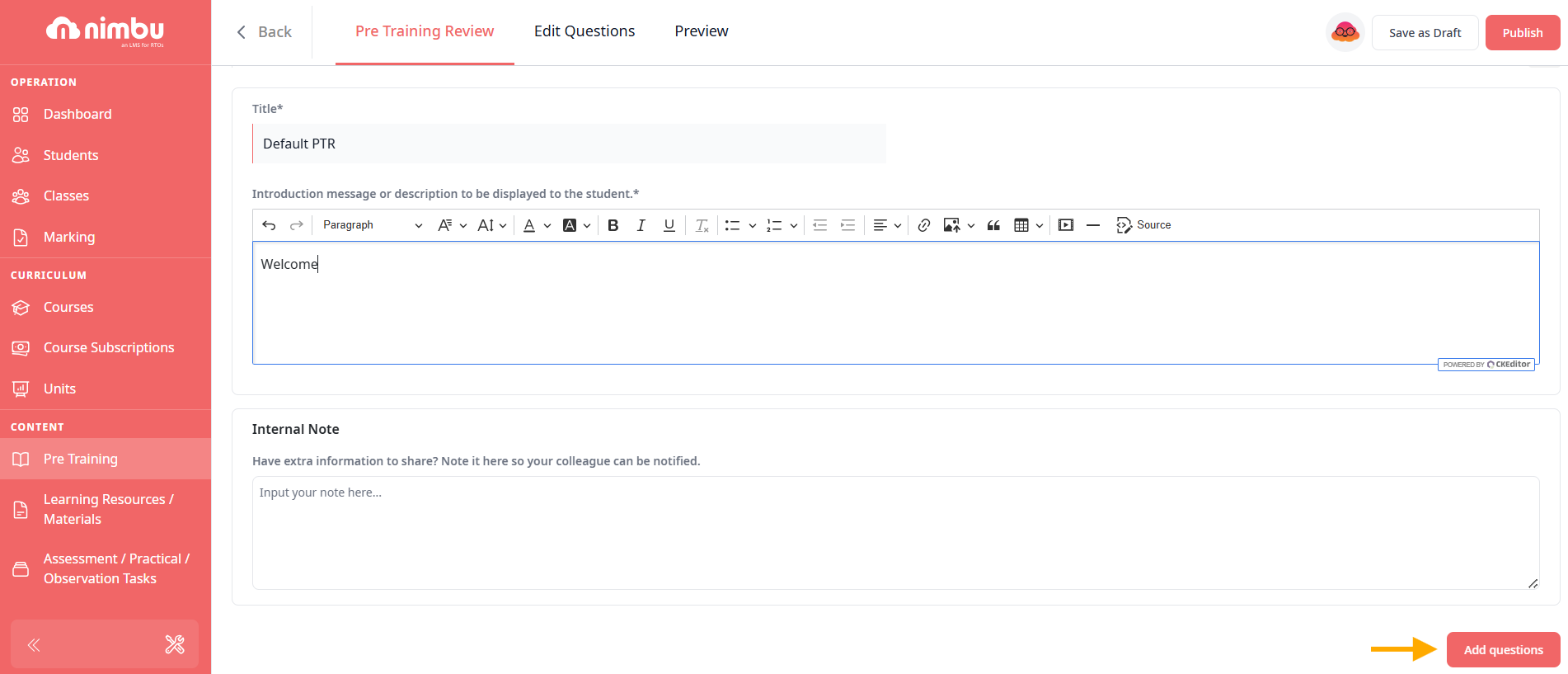
- In the left-hand panel, click the Question Set icon (the document stack icon). This will add a new question to the activity
Step 2 - Writing the Question and Answer
In the main text box under "Question Set", type your description for the entire set of questions. Use the formatting tools provided to bold, italicize, or add lists if needed
Step 3 - Add Learning Resources (Optional):
If you want to provide students with additional material to help them answer the question, you can use the Learning Resources section. Click Add Resource to link relevant documents, videos, or other materials from your course.
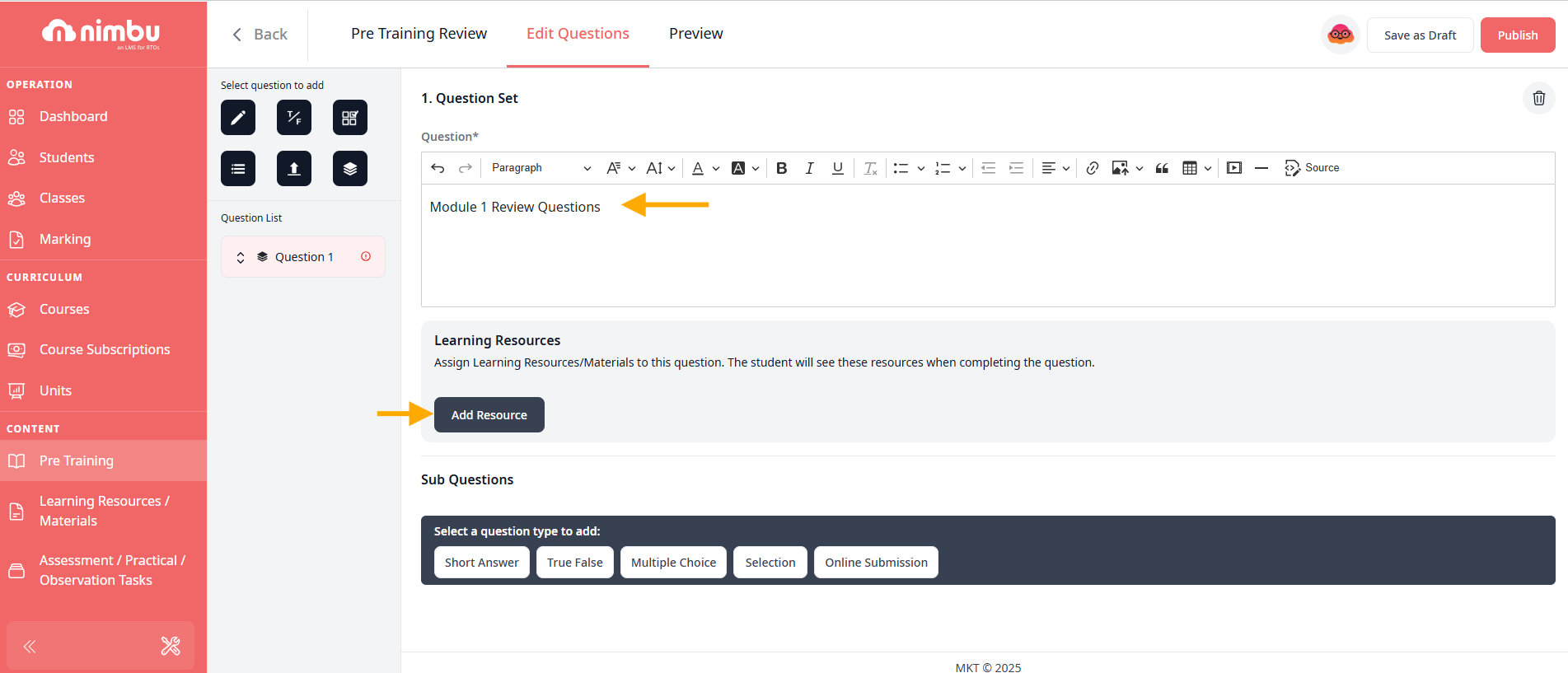
Step 4 - Add Sub-Questions:
Scroll down to the Sub Questions section. This is where you will add individual questions to the set.
- Click on any of the question type icons (Short Answer, True/False, Multiple Choice, Selection, or Online Submission) to add your first sub-question.
- Fill in the details for that question as you normally would. Once configured, it will appear as a sub-question under the main question set.
- You can continue adding as many sub-questions as you need by clicking on the question type icons again.
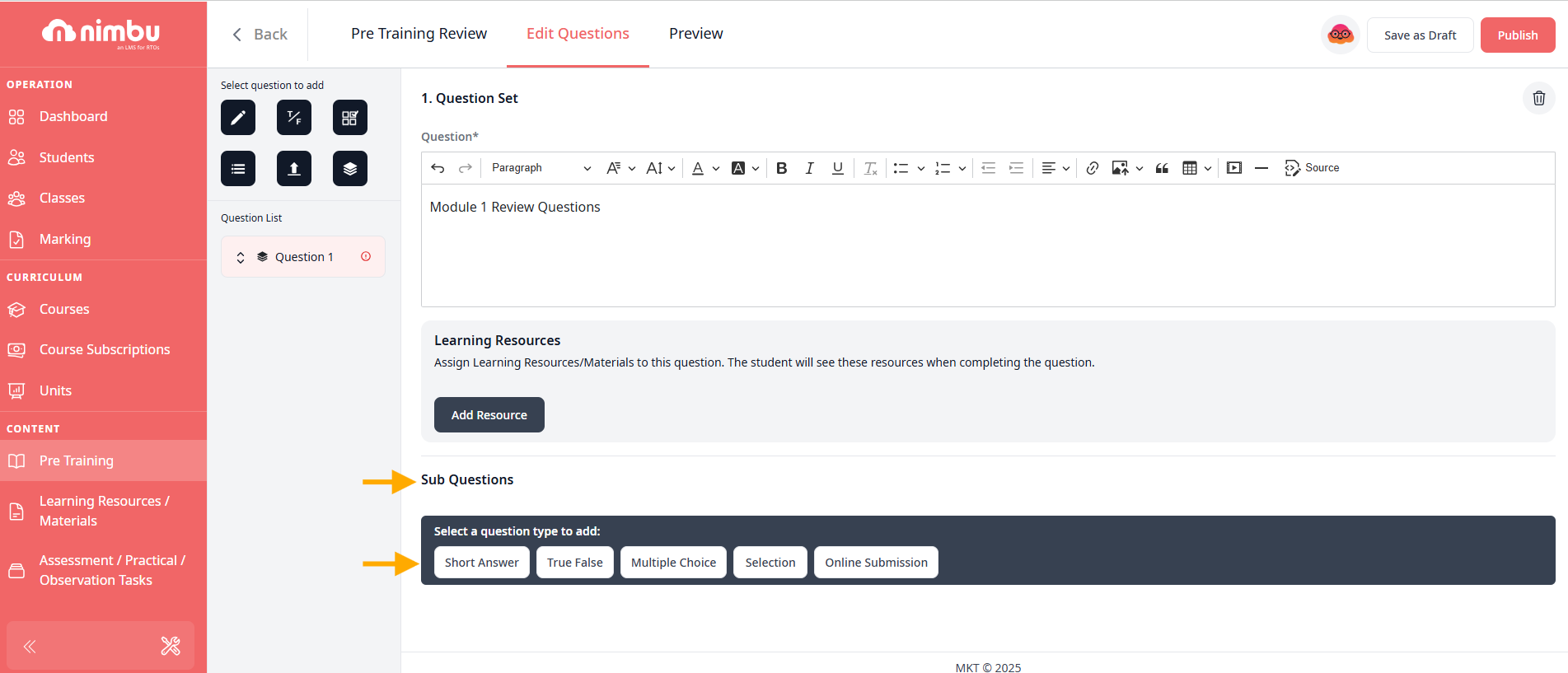
Step 5 - Save as draft and Publish
After finishing the configuring your question, click the Save as Draft button in the top-right corner to save your progress or you want to finish it later.
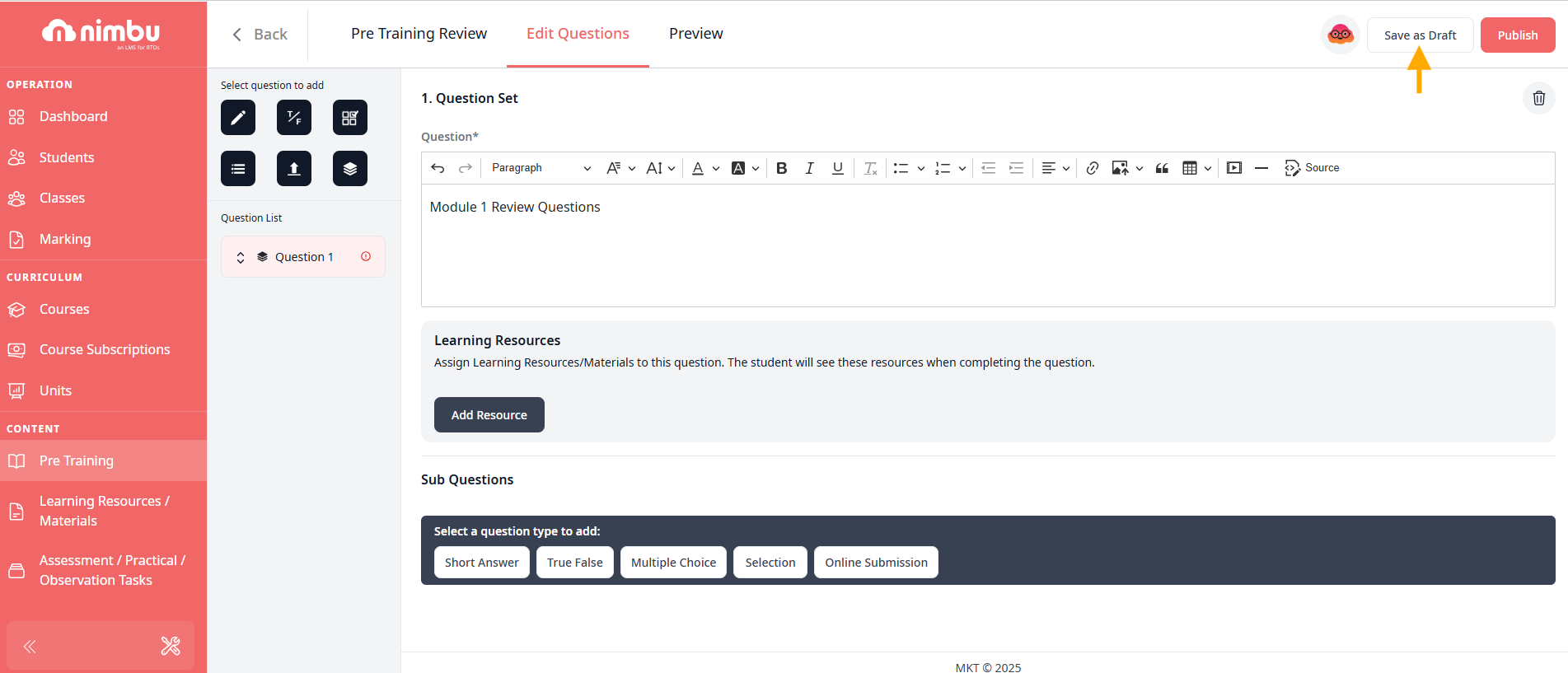
If you're ready for the activity to go live, click the Publish button.
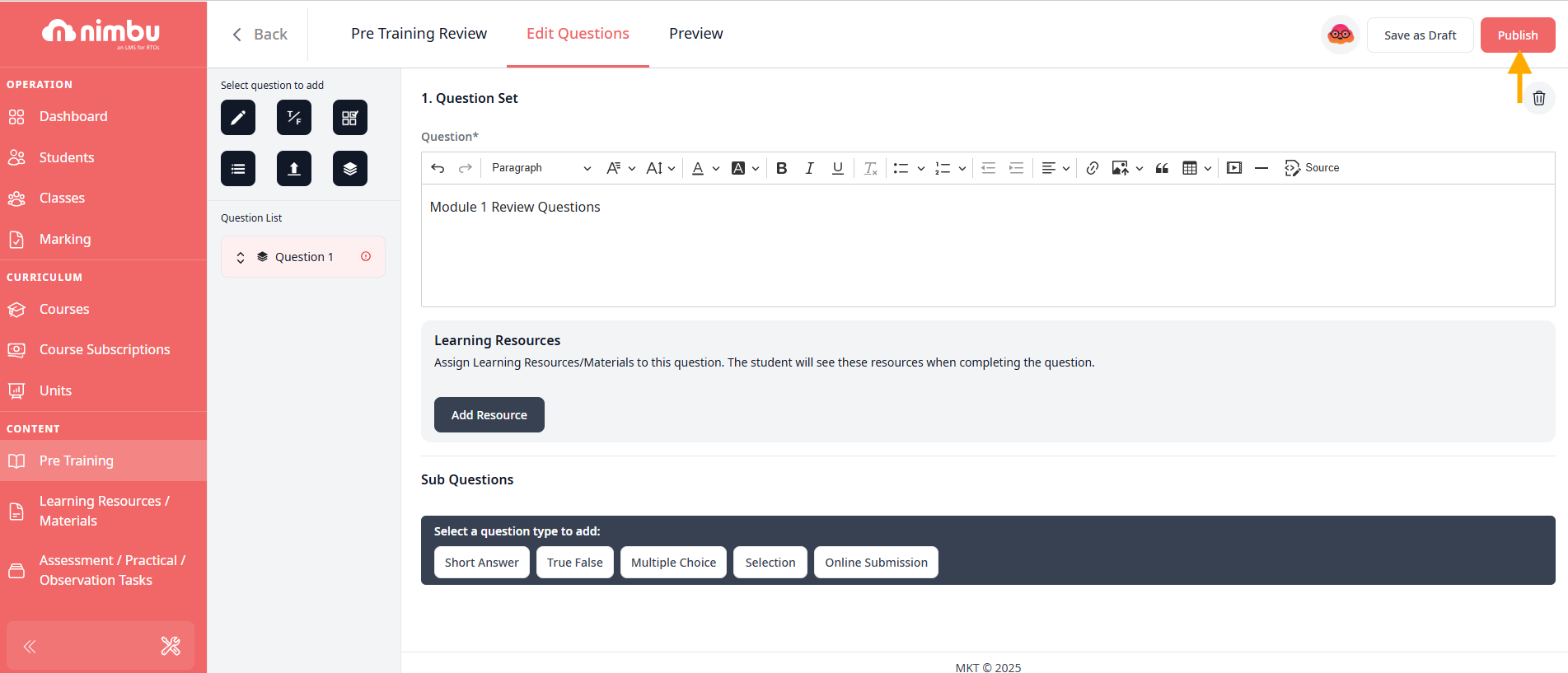
If you have any further questions about adding or editing pre training reviews, please don't hesitate to contact us. Our support team will happily assist you with all your concerns.
