How To Add/Edit A PDF Document To Your Resource Library
Adding text-based learning material such as a PDF to your content library can help you provide your learners with valuable information and support their learning journey.
Within our system, one can easily add and edit PDF documents into the resource library through a simple process involving only a few steps. So, whether you are looking to upload a new pdf or make changes to an existing one, we are here to guide you through the process.
In this article, we will cover the following points.
How it Works
The uploaded PDF will become a part of your content library, available to be used in any of your units. You can also apply it as a reference to particular questions within a PTR (pre training review), an assessment or the assessment as a whole.
The steps to follow for adding/editing a PDF document to your resource library
Step 1 - Sign in to your Nimbu account.
Step 2 - Click on the Learning Resources / Materials, and it will take you to your content library.

Step 3 - Click the Add button in the top right corner of the page.
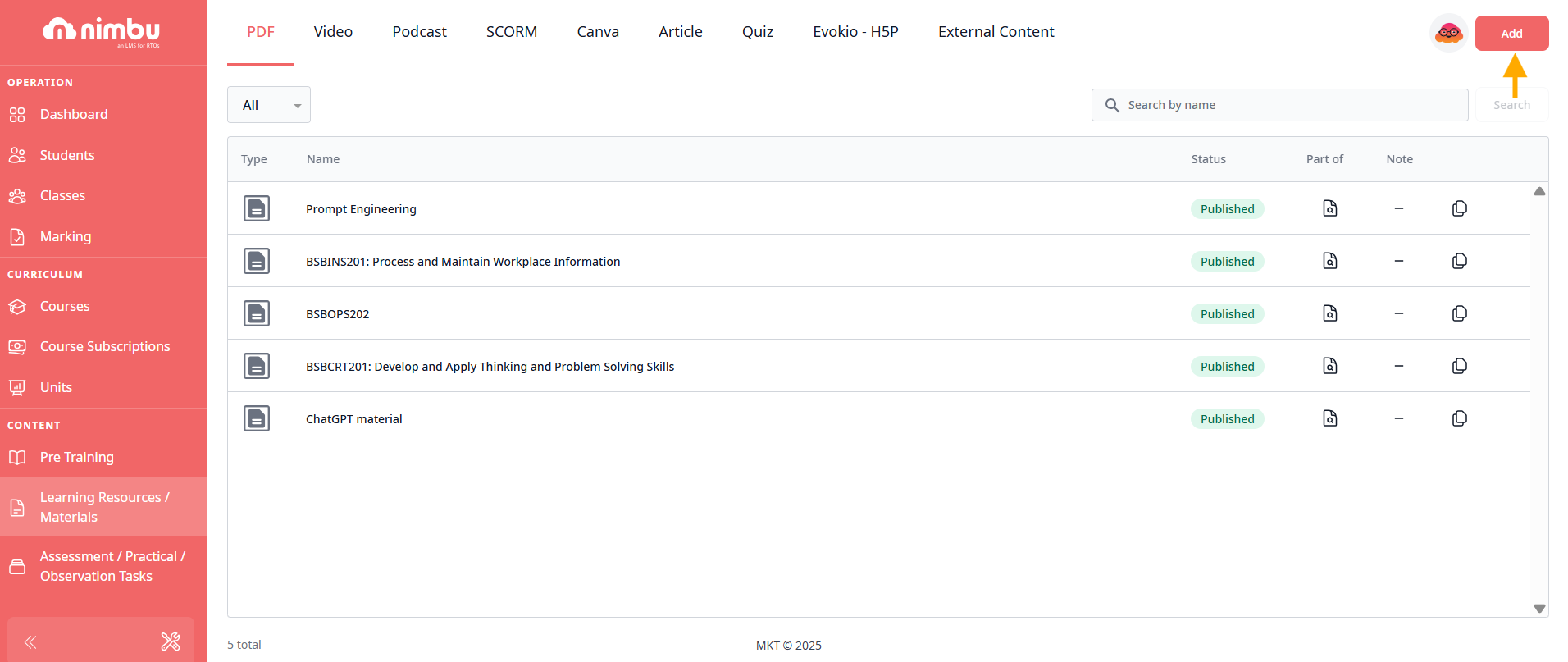
Step 4 - Click the PDF button in the pop up screen.

Step 5 - Add the PDF title (Sample PDF) in the designated place.
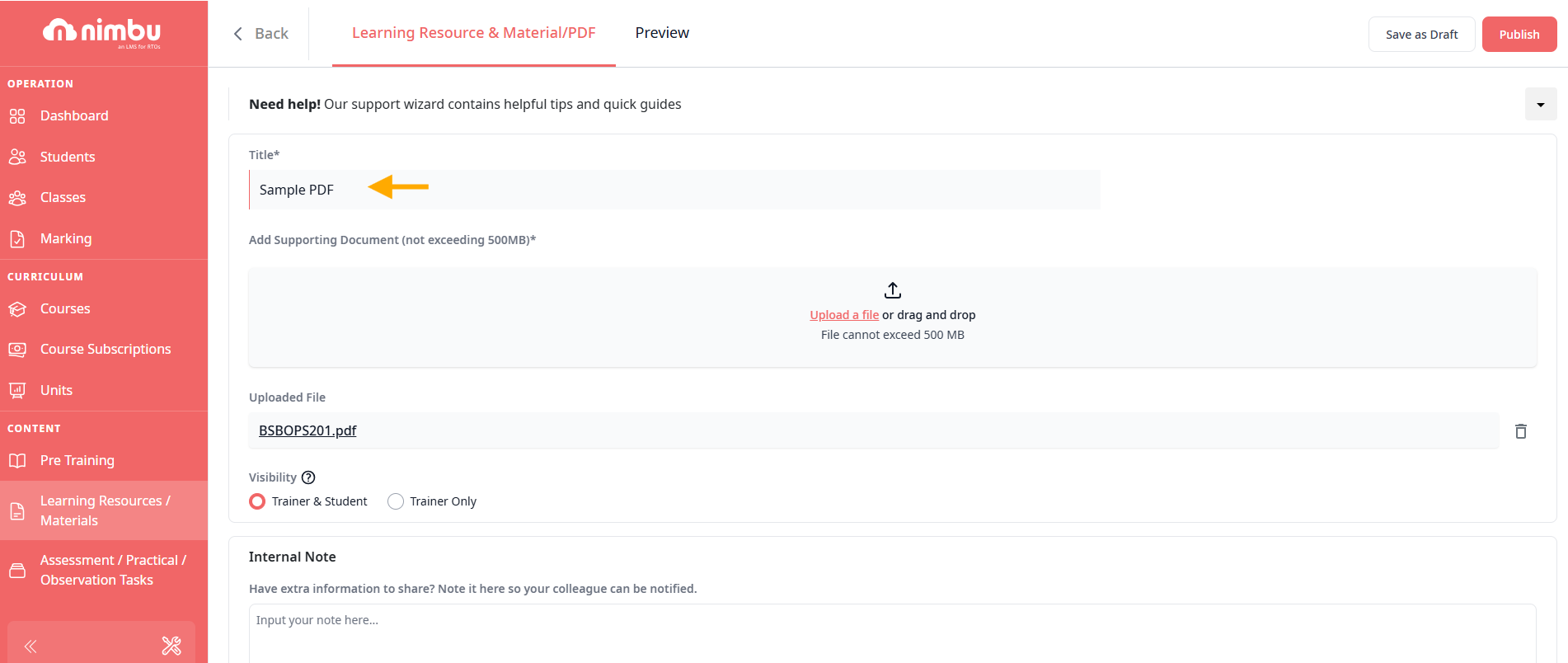
Step 6 - Drag a PDF from your computer and drop it into the box below "Add Supporting Document."
OR
Click the "Upload a file" option, and select a PDF file from your computer to upload it to the library.
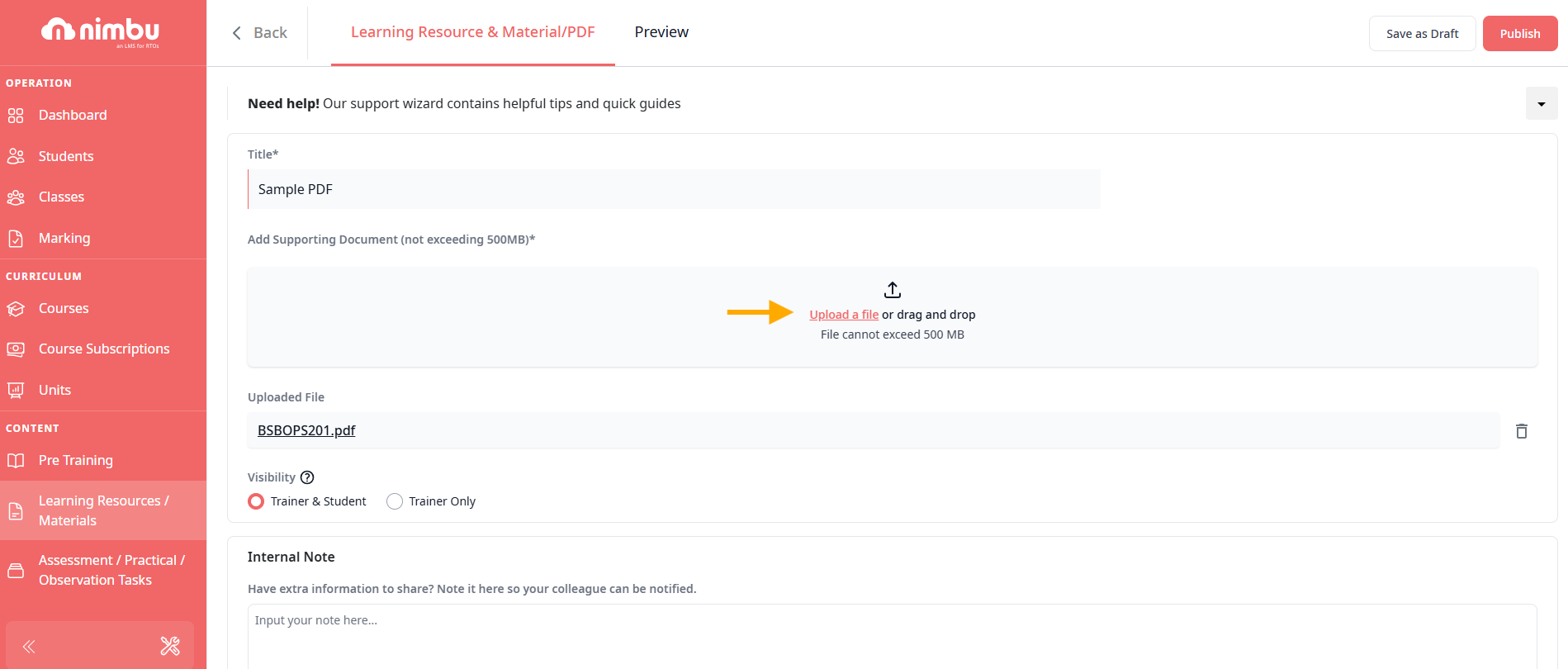
Step 7 - Click either the Student or Trainer button or both, next to your uploaded PDF to make the material visible to either or both parties.

Step 8 - Click to Preview to review the pdf file
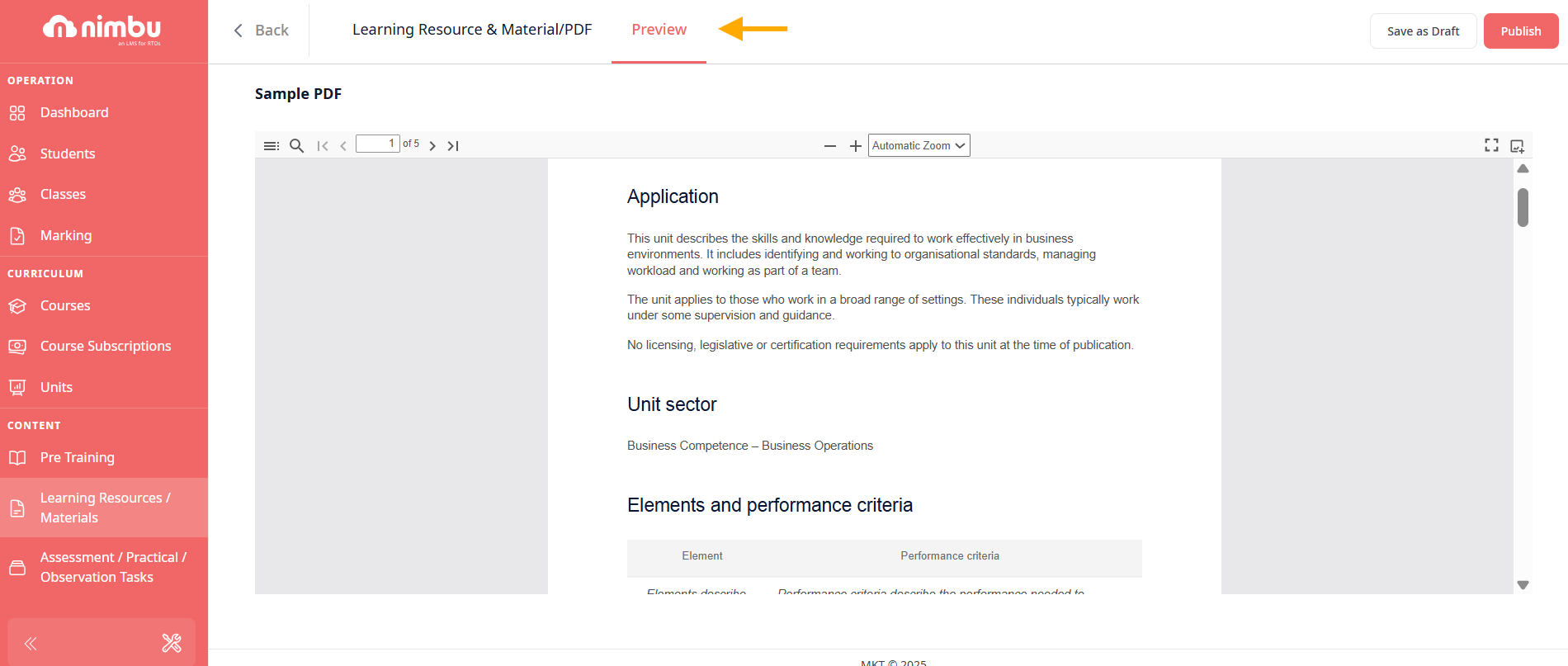
Step 9 - Click the Save as Draft button in the top right corner of the page to save the uploaded PDF as a draft.
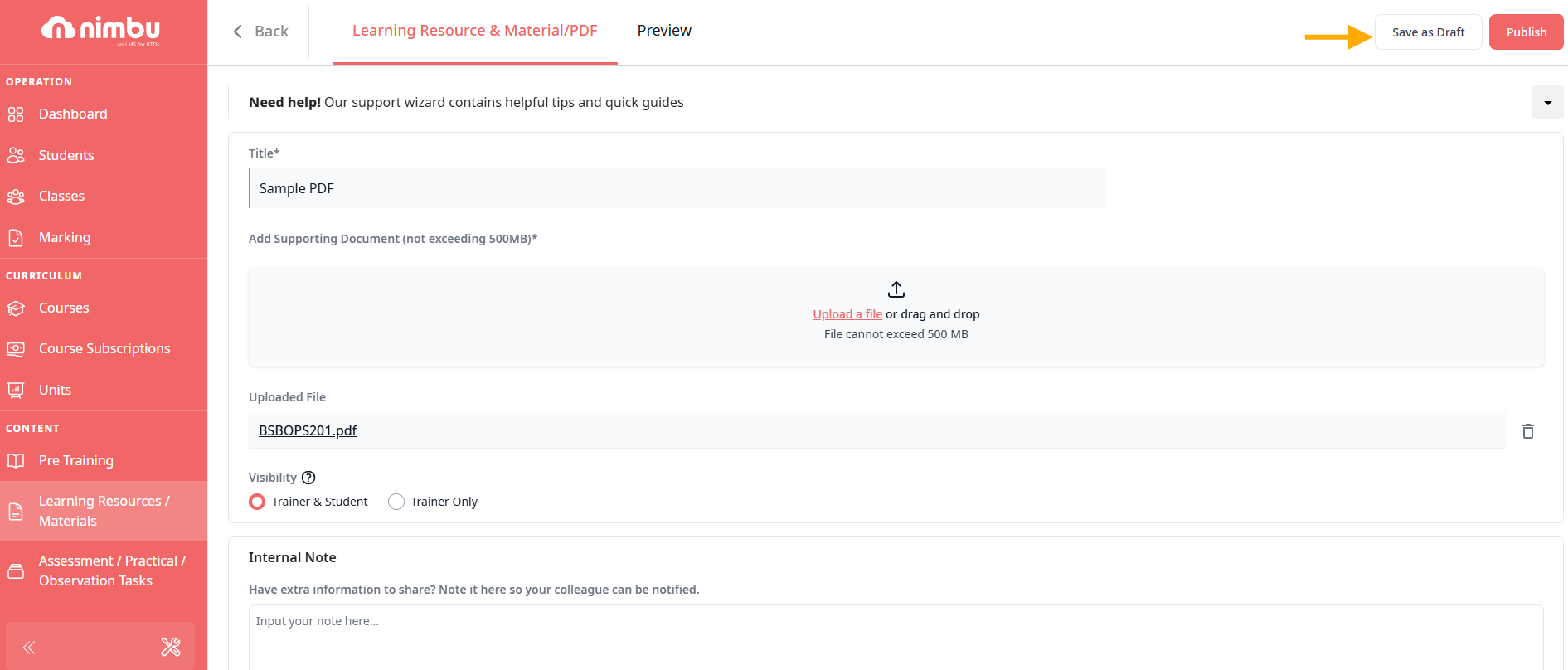
Or
To publish your uploaded PDF, click the Publish button and then press Yes to confirm.
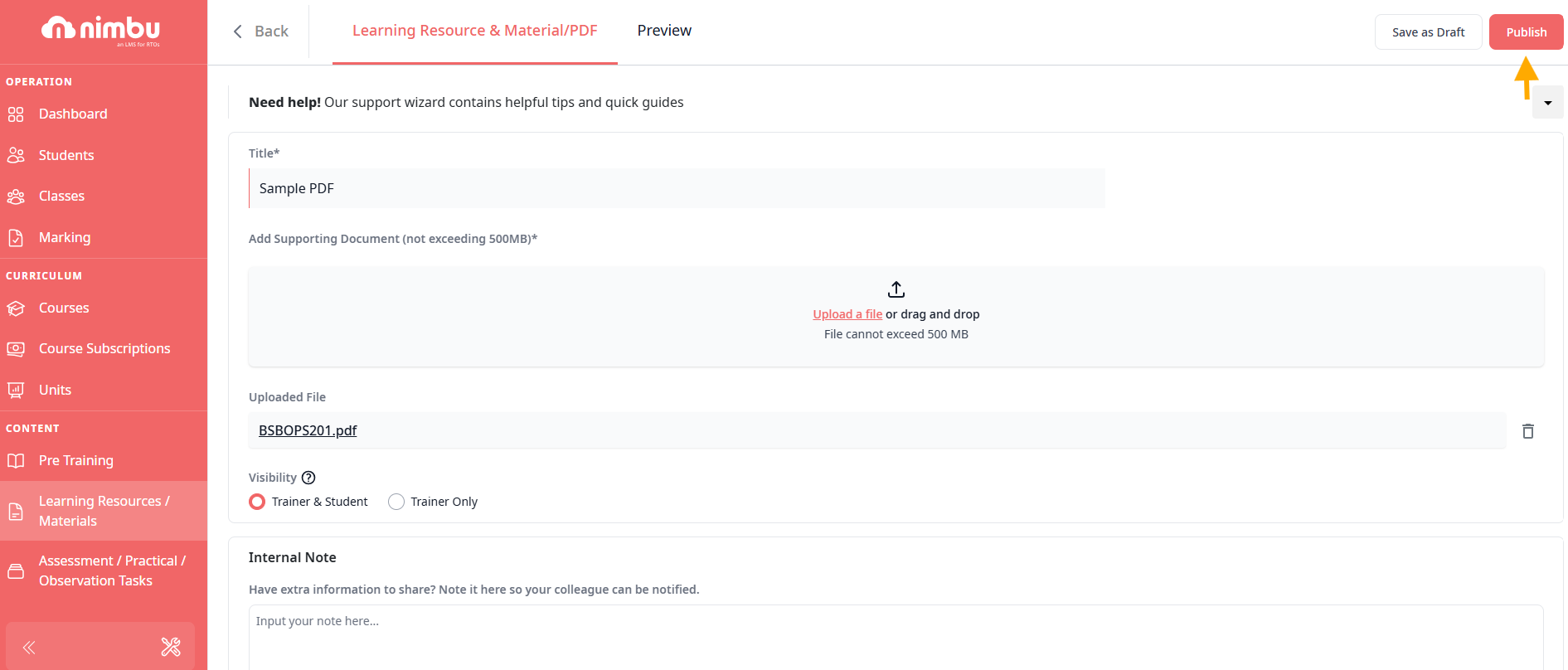
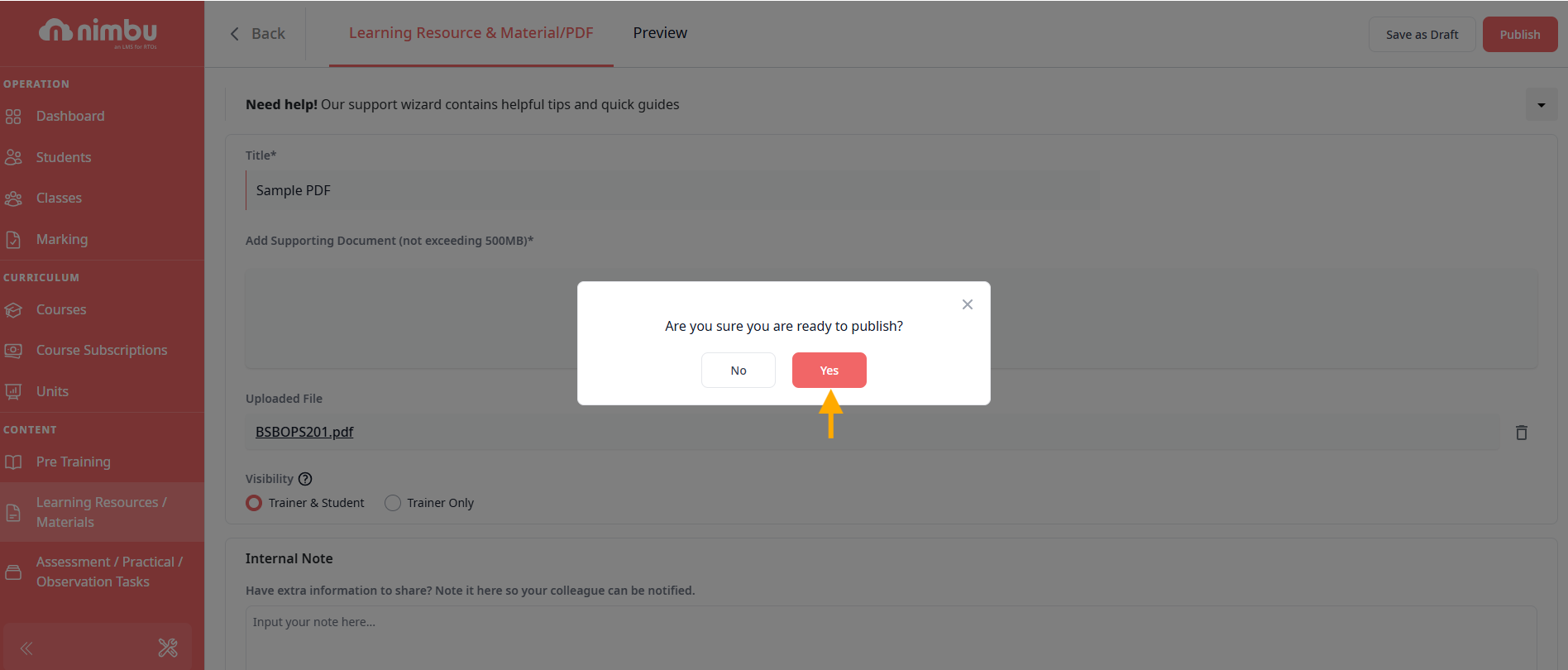
Step 10 - Once published, you'll be able to find the saved PDF in your PDF index.
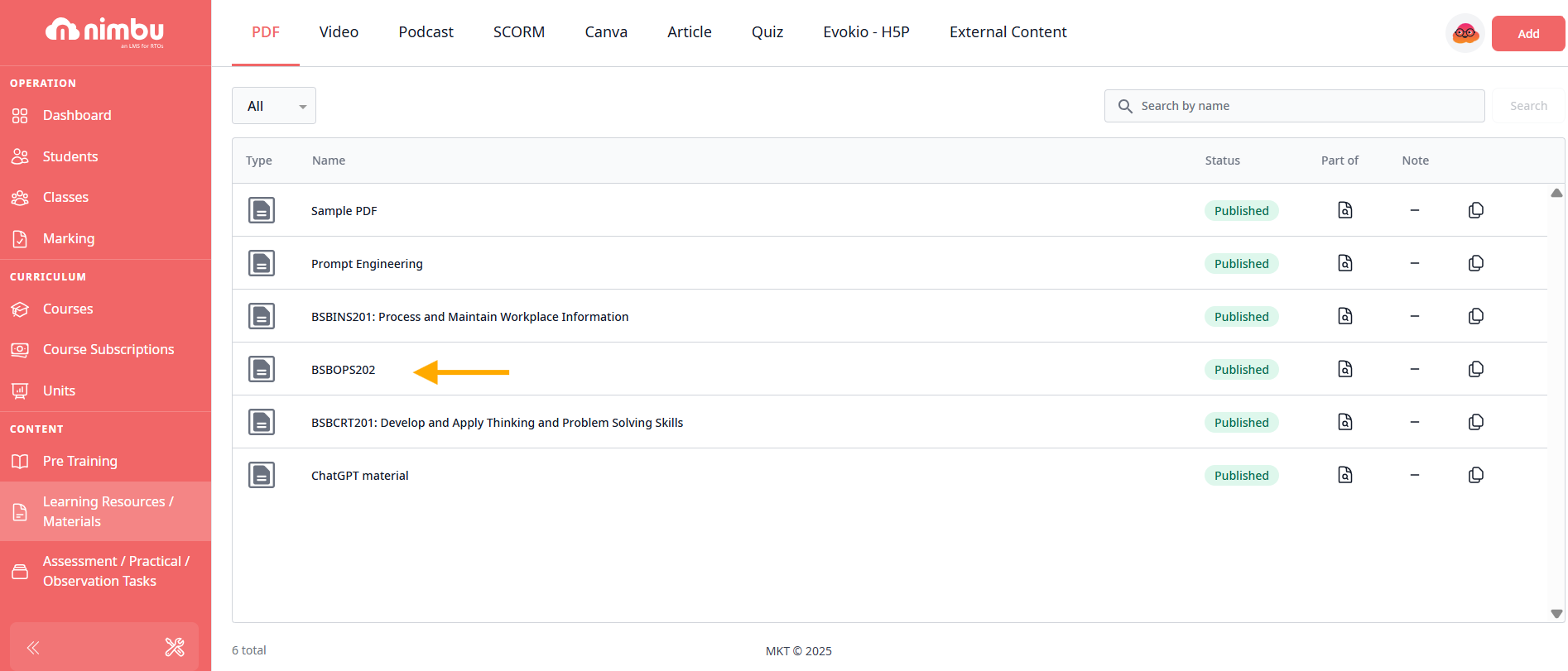
If you have any further questions regarding adding or editing a PDF document, please don't hesitate to contact us. Our support team will happily assist you with all your concerns.
